Simple instruction
- Details
- Written by Super User
- Category: Resonance documentation
- Hits: 2540
Getting started with Resonance.
Launching first services and getting familiar with Configurator and Recorder.
Open deploy folder.
You will see links, every link is a separate service, you can double click to start them.
Be aware that some services have no GUI interface, use Configurator to control services.
Start SignalGenerator (no GUI interface) and Configurator (one window will appear). 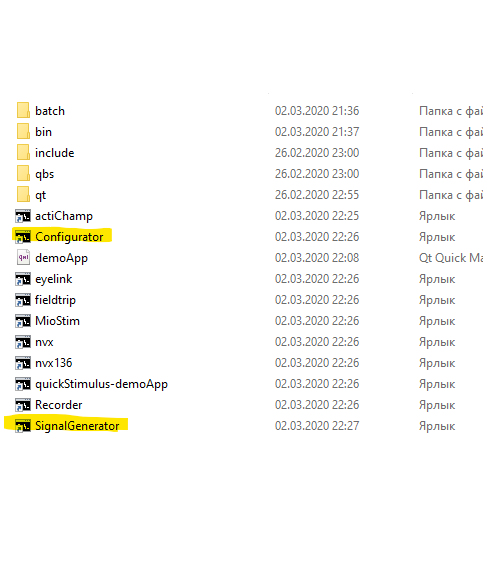
First launch can take some time.
After a while you will see the configurator window, let's check what it offers:
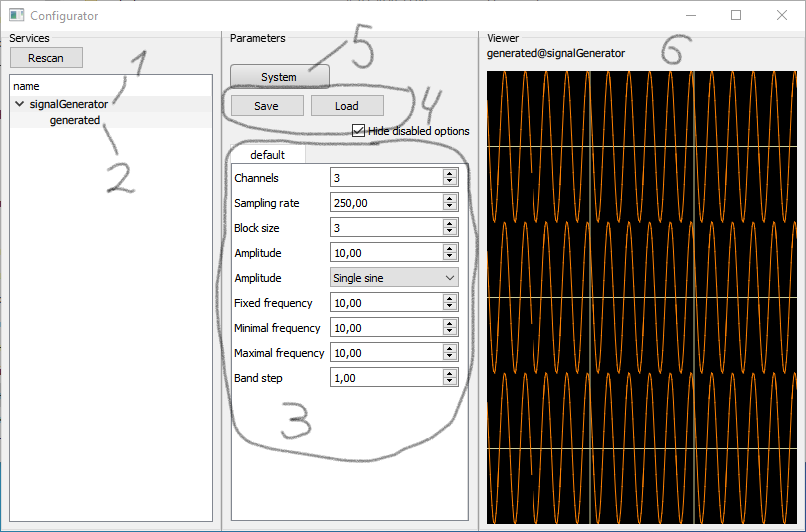
- It is a list of a services, we have one right now
- Every service can have output streams, they will be displayed as sub-items in list of services. Now we have one stream "generated"
- If you double click on service name (1) you will see parameters of that service
You can changeparameters and they will be applied immediately (there are known issues that some values are not applied until you move input focuse to other control, you can use Tab key to do that) - Current parameters could be saved and loaded with these buttons
- System button allows you to send some system-level commands to the service
- This is a signal preview window, you can drag data stream (2) here, or just double-click it
What system button and signal viewer can do
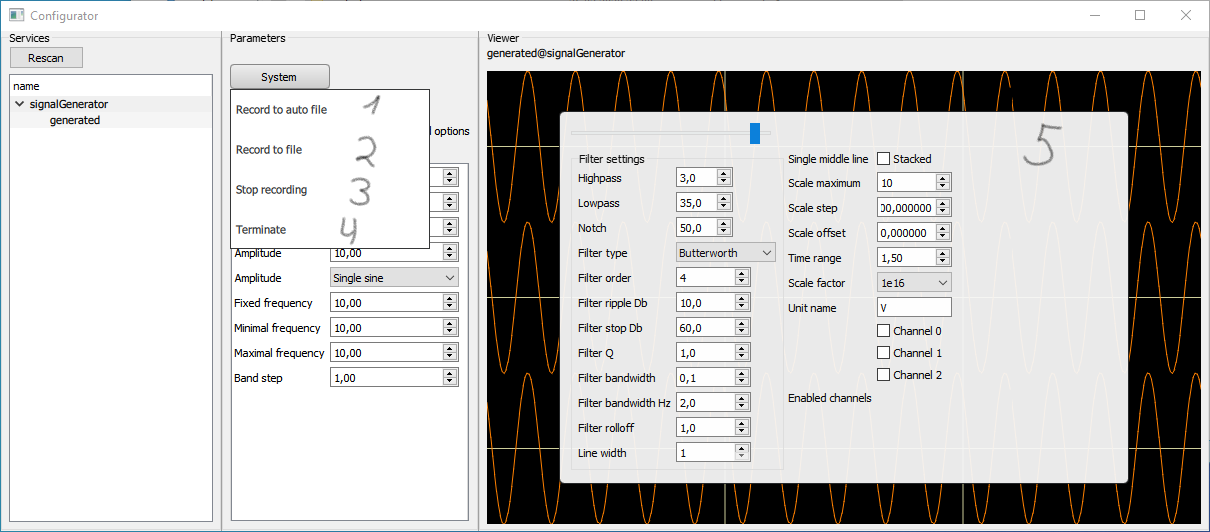
- Start recording every active (input and output) stream of service in HDF5 file. File name will be generated automatically.
- Start recording to specified file (dialog for file name will open)
- Stop recording to file
- Stop service
- Right click on signal viewer opens configuration window where various options like scaling and filtering could be tuned.
Be aware that these filters, scalings and other transformations are only for viewer, datastream left intact and other services will receive raw data.
The built in recording functionality sometimes is not very convinient, so there is a separate tool called Recorder
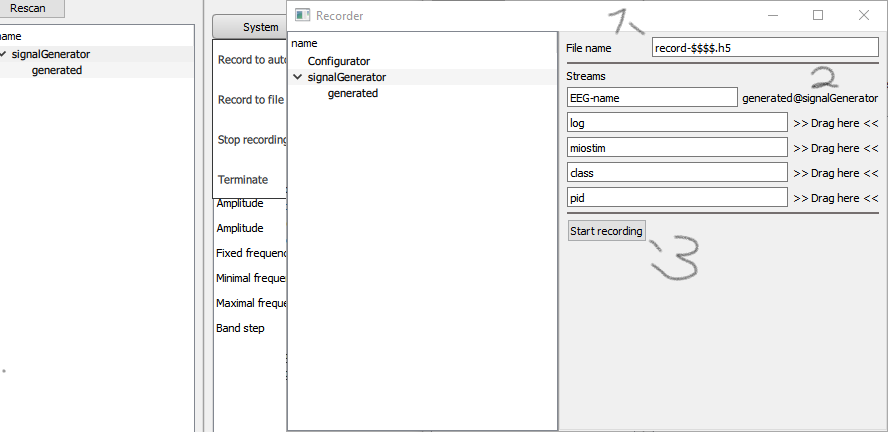
It have following features
- Specify file name here, last set of $$$ signes will be replaced with automatically generated number, amount of $ shows amount of digits to generate, like:
record-$$. will create files record-01 , record-02 and so on
while
record-$$$ will create files record-0001 , record-0002 etc - Drag streams to the list, you can give own name to each stream with textfield on the left side
- Start/Stop recording with that button. Take a note that you can't close this window while recording is going.
